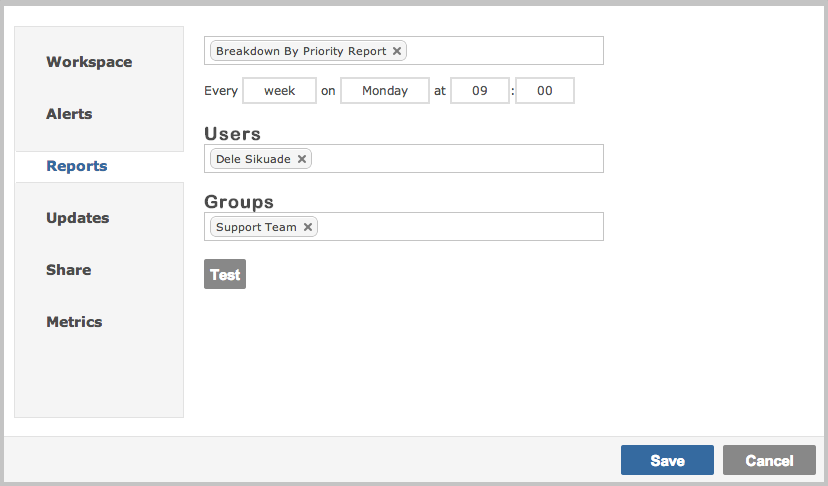Working With Workspaces
Workspaces allow you to define standard views of work and to collaborate with other users.
New Workspace
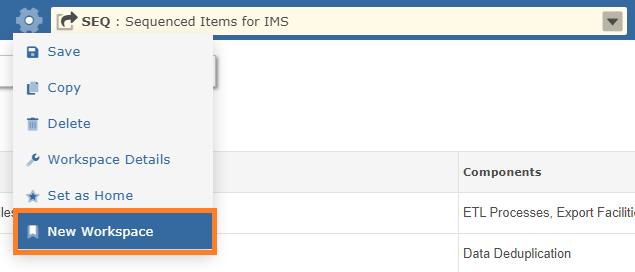
When creating new workspaces you provide a short key code and select a color.
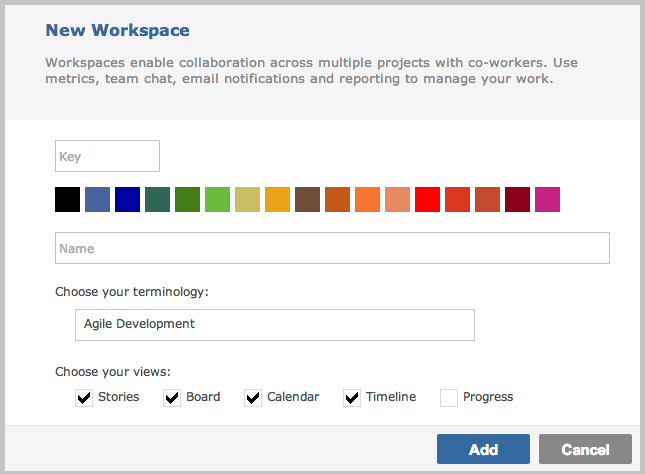
You also select the views that are associated with the workspace such as Grid, Board, Calendar and Timeline. This enables users to see only the views they need for the work.
You also specify the taxonomy to be used within the workspace such as Agile, Issue Tracking and Help Desk ticketing.
Finally, if you enable apps such as Docstore, Roadmap, Changelog etc. You specify which Workspace(s) use these in the same way as you select any other functionality.
Private & Team Workspaces
Workspaces shared with others are marked differently -- note the arrow over the Workspace code.

When a workspace is shared, your co-workers see what you see. This keeps everyone on the same page and informed through notifications, reports and email alerts.
Please note that if you allow anonmymous browsing of your Gemini site, you should not share workspaces that filter by date with anonymous users who have not logged in. In this scenario, Gemini will be unable to identify the anonymous user's locale and the filter may not work as intended.
Badge Notifications
You will be automatically be informed when something changes in a Workspace. This includes the creation of new items that match the Workspace filter.

Workspace Options
There are various settings per workspace that can be changed to suit your needs.
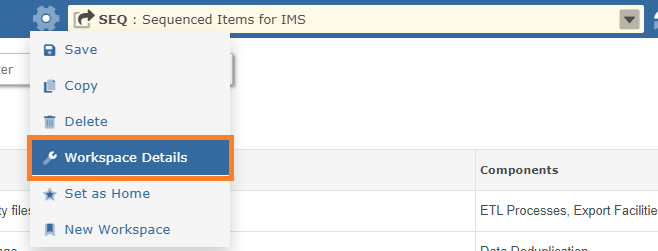
The options box for the workspace: